Connecting Context Packs to LLM Clients
Packs from Ctxpack are exposed as standard MCP servers. They provide tools, resources and prompts to your MCP clients (LLM chats, IDEs and AI agents, amongst other things).
Get your Pack Id
To connect a context pack to your Client application, you need to identify the pack id you want to use. These are listed as copyable links on the Packs main page or on individual pack pages. Most clients need the full URL for your pack so you can use the Copy Pack Endpoint for your client button to copy the necessary URL configuration to your clipboard.
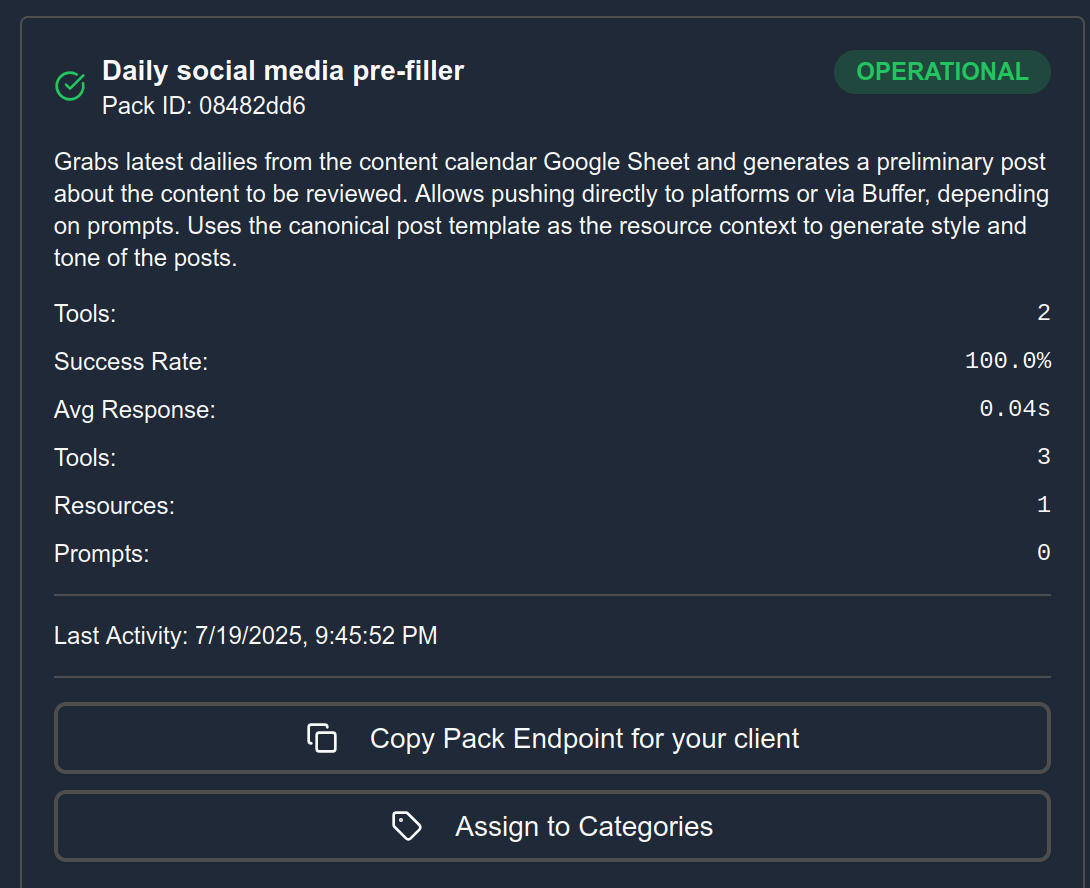
If you want to manually construct the URL the convention is as follows: https://api.ctxpack.com/servers/<pack-id>/mcp
Authentication
Via OAuth 2.1
Ctxpack fully supports OAuth 2.1 for authentication, which makes it easy to connect all protocol-compliant clients directly by registering them. Ctxpack takes care of the authentication flow and redirects the user to the Ctxpack login page. After the user logs in, the user is redirected back to the client with an access token which can be used to authenticate with the Ctxpack API. All known clients use this access token automatically, so you don't need to do anything else.
Via API Token
You can generate an API token on the Settings section of the Ctxpack application. Select Generate token on the bottom section of the screen and select the duration how long you would like the token to be valid. Once you generate the token, remember to make note of it, tokens are not stored and cannot be retrieved once you navigate away from the page.
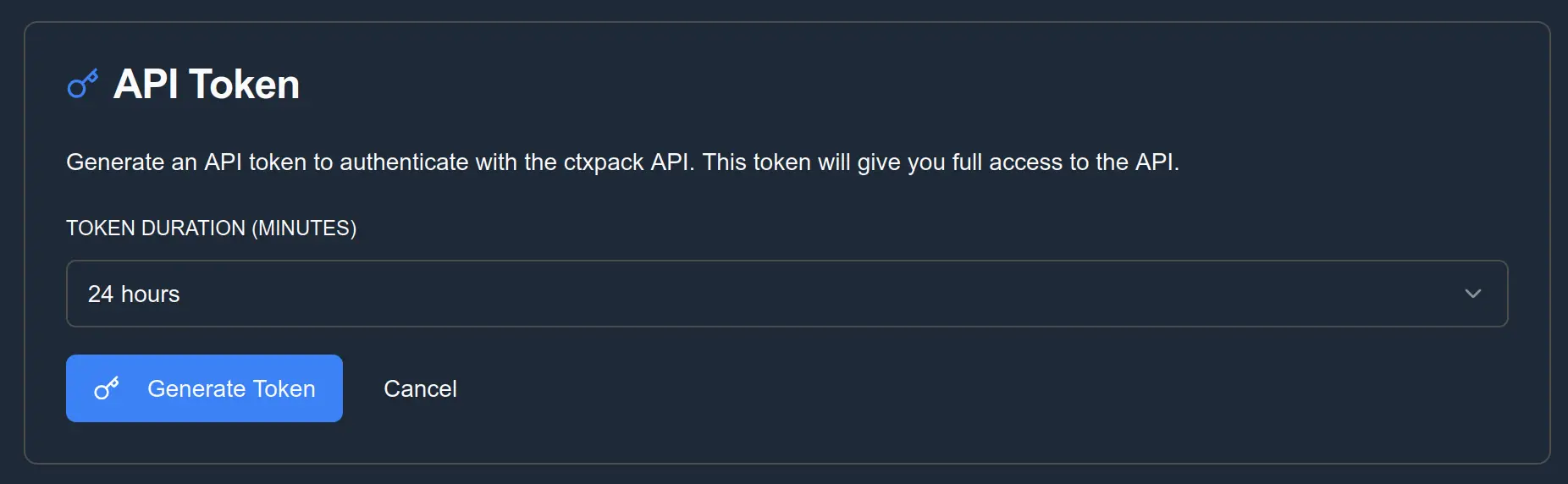
Replace <ctxpack_api_token> in your client configuration with your actual token.
Configuration for common clients
VS Code with Copilot
VS Code supports MCP servers with Copilot extension.
Configuration structure
Add the following configuration to your settings (~/.vscode/mcp.json):
{
"servers": {
"my-context-pack": {
"url": "https://api.ctxpack.com/servers/<pack-id>/mcp",
"headers": {
"Authorization": "Bearer <ctxpack_api_token>"
}
}
}
}
If you prefer to use the OAuth 2.1 authentication, you can omit the headers section and Copilot will prompt you to authenticate with Ctxpack.
Claude AI
Claude AI is the hosted web version of Claude that can be reached at claude.ai.
Claude AI supports MCP servers via OAuth 2.1 authentication. You can create a new custom "Connector" in the "Settings" section of the app. The "Connector" needs to be configured with the pack URL from Ctxpack and a name. Once configured, you can use the "Connect" button to connect to the pack, which begins an authentication flow.
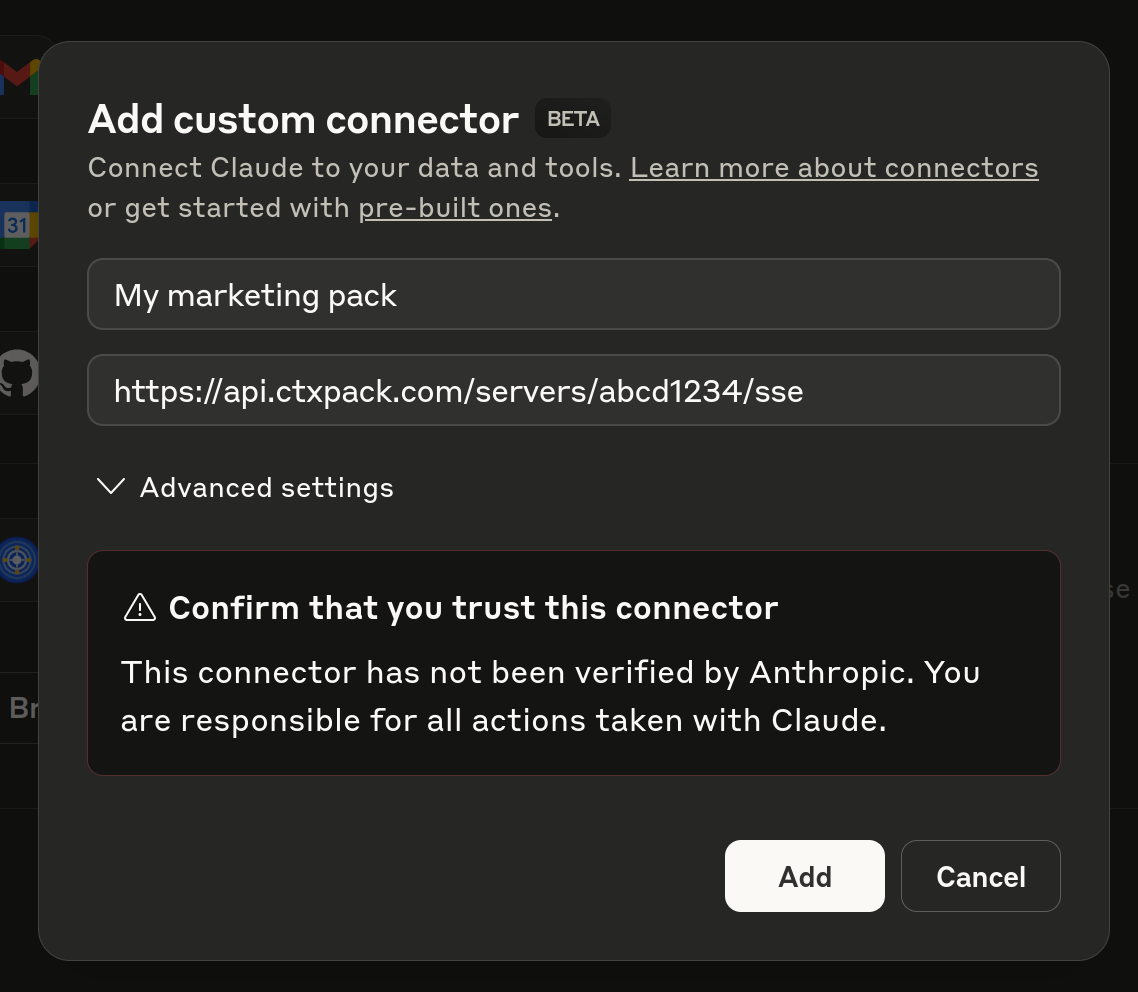
Claude Desktop
Claude Desktop supports MCP servers natively and shares the same configuration structure as the Claude AI connector. All servers configured within the Claude AI website are also available in the Claude Desktop app.
To add additional servers, you can configure desktop servers using a configuration file.
Configuration structure
Edit your Claude Desktop configuration file (~/.config/claude-desktop/claude_desktop_config.json):
{
"mcpServers": {
"my-context-pack": {
"url": "https://api.ctxpack.com/servers/<pack-id>/mcp",
"headers": {
"Authorization": "Bearer <ctxpack_api_token>"
}
}
}
}
Windsurf
Windsurf supports MCP servers via its Cascade client.
Configuration structure
Create or edit your Windsurf MCP configuration file (~/.codeium/windsurf/mcp_config.json in your home directory):
{
"mcpServers": {
"my-context-pack": {
"url": "https://api.ctxpack.com/servers/<pack-id>/mcp",
"headers": {
"Authorization": "Bearer <ctxpack_api_token>"
}
}
}
}
Cursor IDE
Cursor supports MCP servers through its AI integration.
Configuration structure
Create or edit your Cursor MCP configuration file (.cursor/mcp.json in your project or home directory):
{
"mcpServers": {
"my-context-pack": {
"url": "https://api.ctxpack.com/servers/<pack-id>/mcp",
"headers": {
"Authorization": "Bearer <ctxpack_api_token>"
}
}
}
}
If you prefer to use the OAuth 2.1 authentication, you can omit the headers section and Copilot will prompt you to authenticate with Ctxpack.
ChatGPT Desktop App
The ChatGPT desktop app supports MCP servers for enhanced functionality.
You can read about how to configure MCP servers for ChatGPT in their docs or use Custom Connectors if you have the correct plan level.
ChatGPT handlers authentication via OAuth 2.1, which allows you to connect to Ctxpack without any additional configuration.
Kiro IDE
The Kiro IDE supports Remote MCP servers via the mcp-remote NPM package.
You can read about how to configure MCP servers for Kiro in their docs and the documentation for the mcp-remote NPM package .