Features
Packs Documentation
Like creating custom app bundles for AI
Overview
Context packs are curated collections of tools, resources, and prompts that work together for specific workflows. They allow AI agents and humans to access exactly the right tools for a particular task, preventing unnecessary actions and maintaining focus.
The Context Pack Ecosystem
Within the Ctxpack platform MCP tools, resources or prompts don't exist in isolation. They're organized into curated collections designed for specific use cases or domains. This organization transforms scattered capabilities into coherent toolsets that AI agents or humans via LLM clients can leverage effectively.
A marketing context pack might include tools for social media posting, analytics retrieval, and campaign management, along with relevant resources like brand guidelines and prompt templates for consistent messaging. A development context pack could contain tools for code deployment, monitoring, and testing, paired with project documentation and coding standards.
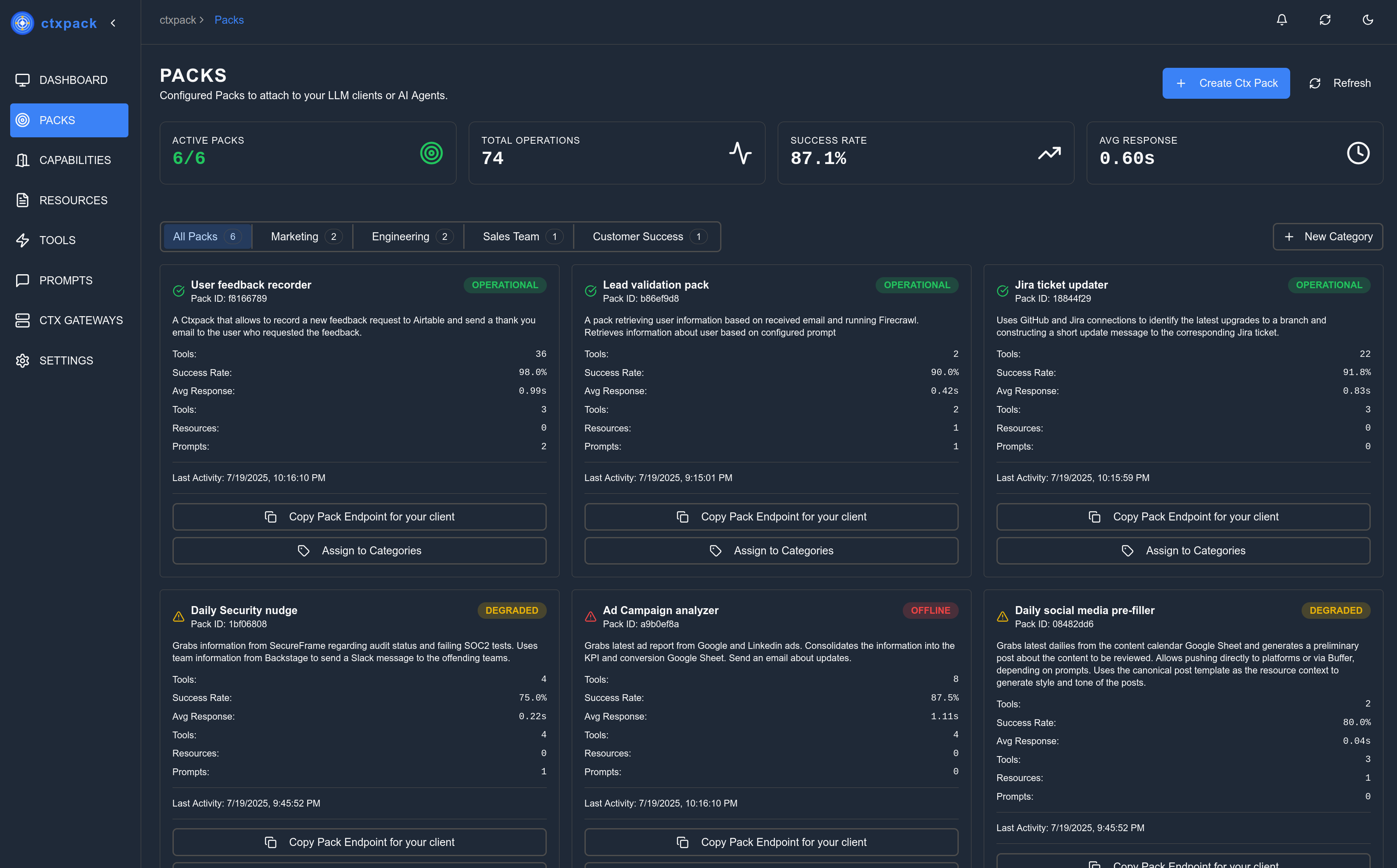
Getting Started
Creating your first pack
The "Packs/create" section allows users to register a new context pack to the application. Packs act as a container for multiple capabilities that you want your context pack to have. Select and combine the wanted features that achieve your wanted individual task or workflow.
To get the most out of your packs, you should have some tools, resources or prompts already configured in the system.
When navigating into the Create Pack page, you can fill in the following fields:
- Pack Name: Specify the name of the pack.
- Description: Add a description for the pack. Unlike in tools, this is usually not used by LLMs or agents to add more instructions to the context. It is better to write this with human readers in mind.
- Scope: Choose between "User" or "Application" scope.
- Icon URL: Provide a URL for the pack's icon.
- Associated Capabilities: The tools, resources and prompts that this pack exposes to the LLM Client or AI Agent.
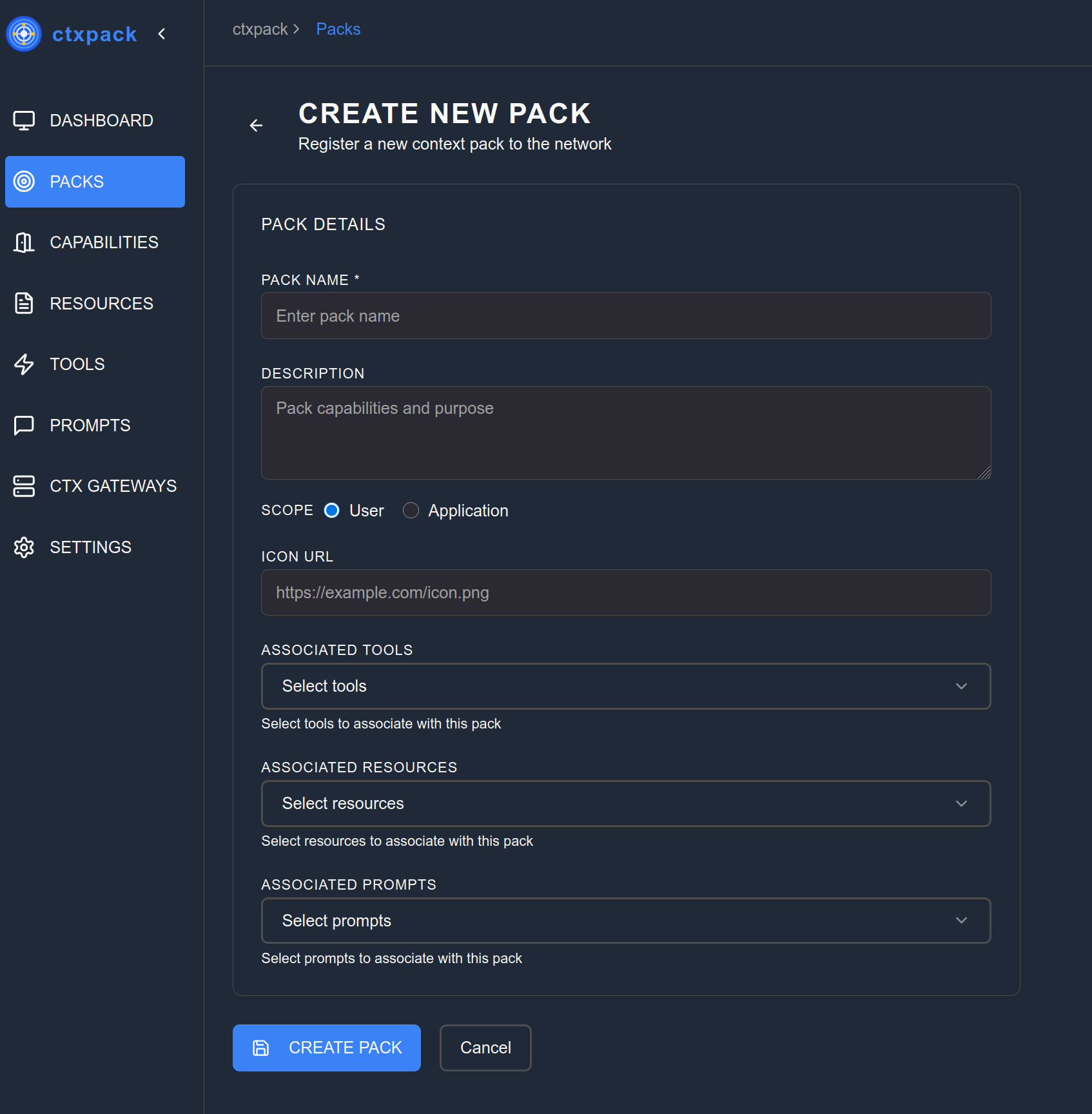
Additional Documentation
For a detailed step by step tutorial on how to create, configure and connect your first pack to your client take a look at the Getting Started section of the documentation.
For more detailed information about context packs, please refer to the following sections:
- Connecting Context Packs to LLM Clients - Learn how to connect your context packs to various LLM clients like VS Code, Cursor IDE, ChatGPT, and more.
- Example Context Packs - Explore examples of useful context packs for different workflows.
- Best Practices for Context Packs - Discover tips and tricks for creating effective context packs.